HOW TO SHARE FILE AND PRINTER IN A COMPUTER NETWORK?
IP Address or Internet Protocol address is a numerical label assigned to each device connected to a computer network that uses the Internet Protocol for communication. An IP address serves two principal functions: host or network interface identification and location addressing.
There are four preliminary steps to share
a file and printer in a computer network :
1. Create an IP address
2. Configure the IP address
3. Set Windows firewall settings
4. Set up a home or small office network
For the past lessons we have already been discussed about creating and configuring IP address.


Turn off firewall
Firewall - is a network security system that monitors and controls incoming and outgoing network traffic based on predetermined security rules.
Set up a home or small office network

Network Setup Wizard
Sharing file on a network
(Server)

1. Place the file inside the folder
2. Right click the folder
3. Click Properties
4. Click Sharing
5. Click Share this folder on the network
6. Click Apply
7. Click OK
2. Click Run
3. Then type \\[IP address of server]
3. Then type \\[IP address of server]
Sharing printer on a network
(Server)
3. Right click Printer
4. Click Sharing
5. Click Share this printer
6. Click Apply
7. Click OK
Connecting printer on a network
(Client)
4. Click Sharing
5. Click Share this printer
6. Click Apply
7. Click OK
Connecting printer on a network
(Client)

1. Click Run
2. Then type \\[IP address of Server]
3. Double click Printers and Faxes
4. Right click Printer
5. Click Connect






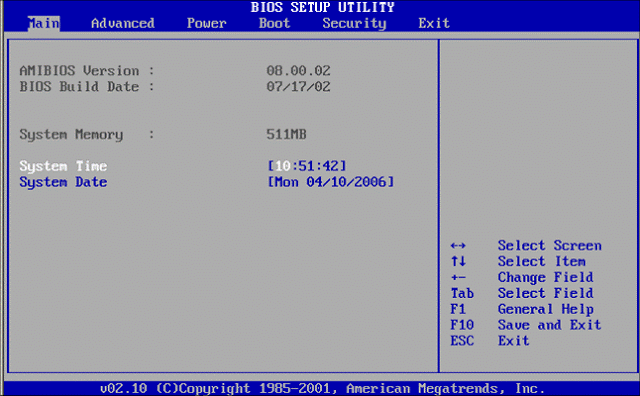
Comments
Post a Comment